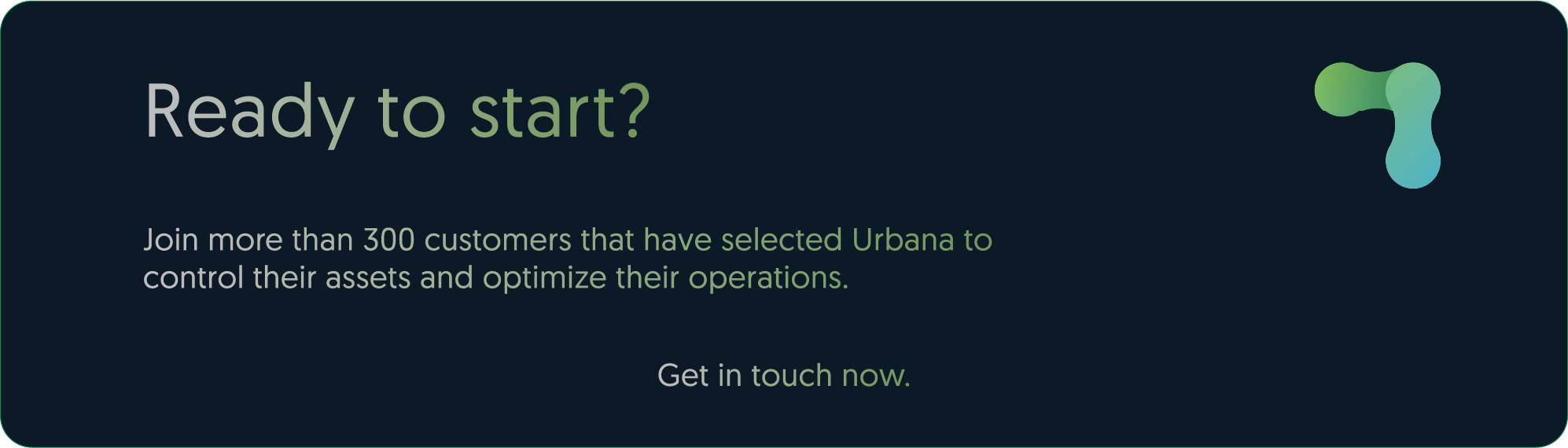Build Your Project
with our ioT devices
We work closely with our partners to ensure you get the best of the breed when it comes to build your next IoT project.
Discover our device portfolio from world-class Partners

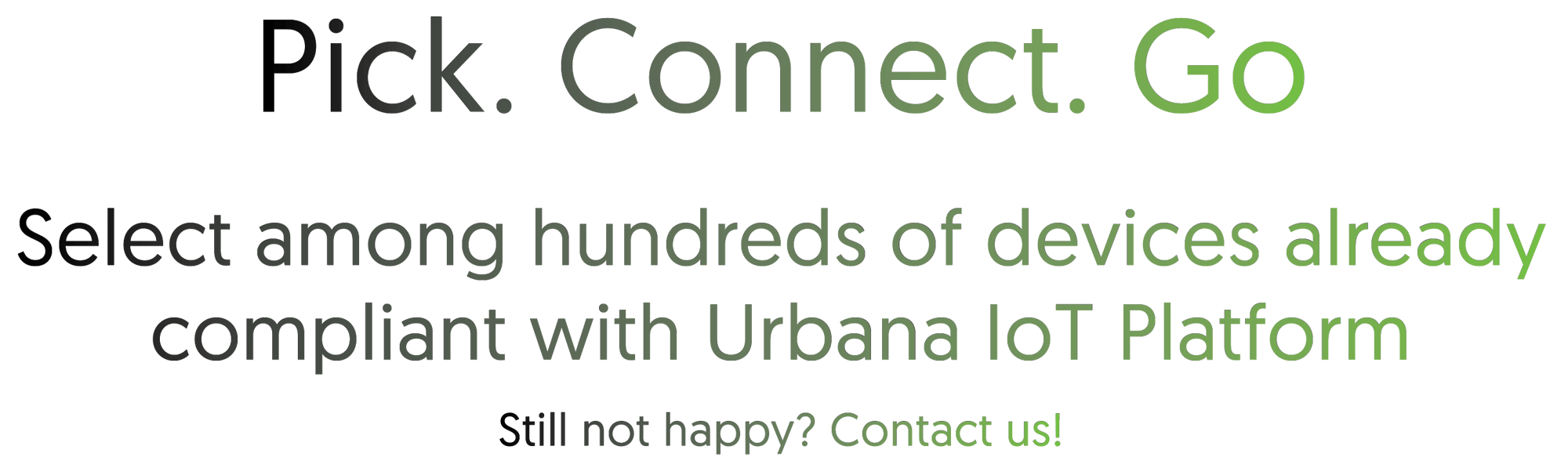

Weather Station
- Manufacturer: Enginko
- Manufacturer Product ID: MCF-LWWS00
- Urbana Product ID: WH01EU00T_00
- Industry: City, Agriculture
- Technology: LoRaWAN

Environmental Sensor
- Manufacturer: Enginko
- Manufacturer Product ID: MCF-LW12TERPM
- Urbana Product ID: PM01EU0BT_00
- Industry: City
- Technology: LoRaWAN

IoT Controller
- Manufacturer: Milesight
- Manufacturer Product ID: UC300
- Urbana Product ID: IO03EU00T_00
- Industry: Building, City, Utility, Industry
- Technology: LoRaWAN

Air Quality (PM) Sensor
- Manufacturer: Decentlab
- Manufacturer Product ID: DL-LP8P
- Urbana Product ID: PM02EU0BT_00
- Industry: Building, City
- Technology: LoRaWAN

Temperature & Humidity Sensor
- Manufacturer: Milesight
- Manufacturer Product ID: EM300-TH
- Urbana Product ID: AM04EU0BT_00
- Industry: Building, City
- Technology: LoRaWAN

Smart Parking Camera AI
- Manufacturer: Urbana
- Manufacturer Product ID: CCAIEU000_00
- Urbana Product ID: CCAIEU000_00
- Industry: City
- Technology: LoRaWAN

Magnetic Contact Sensor
- Manufacturer: Milesight
- Manufacturer Product ID: EM300-MCS
- Urbana Product ID: WS03EU00BT_00
- Industry: Building, City
- Technology: LoRaWAN

Pulse Counter
- Manufacturer: Milesight
- Manufacturer Product ID: EM300-DI
- Urbana Product ID: IO06EU0BT_00
- Industry: Building, City, Utility
- Technology: LoRaWAN

Tilt Sensor
- Manufacturer: Milesight
- Manufacturer Product ID: EM310-TILT
- Urbana Product ID: TS01EU0BT_00
- Industry: Building, City, Industry
- Technology: LoRaWAN
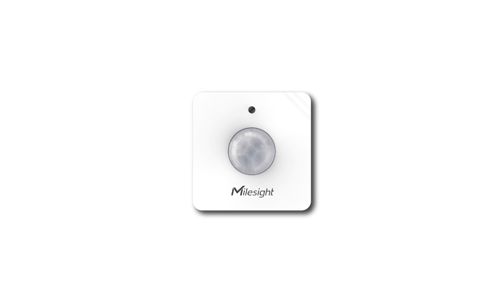
PIR & Light Sensor
- Manufacturer: Milesight
- Manufacturer Product ID: WS202
- Urbana Product ID: PL04EU0BT_00
- Industry: Building
- Technology: LoRaWAN

Zhaga Sensor
- Manufacturer: Urbana
- Manufacturer Product ID: RFTZEU00T_01
- Urbana Product ID: RFTZEU00T_01
- Industry: City
- Technology: LoRaWAN

Zhaga Sensor
- Manufacturer: Urbana
- Manufacturer Product ID: RFTZEU00T_00
- Urbana Product ID: RFTZEU00T_00
- Industry: City
- Technology: LoRaWAN

Soil Monitoring Sensor
- Manufacturer: Milesight
- Manufacturer Product ID: EM500-SMTC
- Urbana Product ID: SO01EU0BT_00
- Industry: Agriculture
- Technology: LoRaWAN

Soil Monitoring Sensor
- Manufacturer: Decentlab
- Manufacturer Product ID: DL-TRS12
- Urbana Product ID: SO03EU0BT_00
- Industry: Agriculture
- Technology: LoRaWAN

Valve Controller
- Manufacturer: Strega
- Manufacturer Product ID: SEF-EU868
- Urbana Product ID: ST02EU00T_00
- Industry: Building, City, Industry
- Technology: LoRaWAN

Pump Controller
- Manufacturer: Strega
- Manufacturer Product ID: SSF-EU868
- Urbana Product ID: ST03EU00T_00
- Industry: Building, City, Industry
- Technology: LoRaWAN
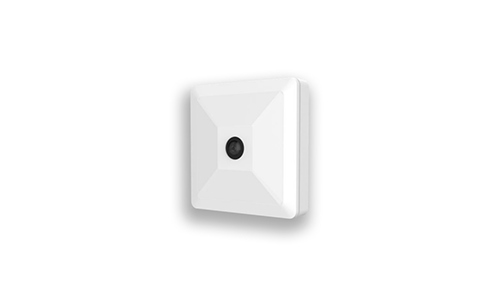
AI Workplace Sensor
- Manufacturer: Milesight
- Manufacturer Product ID: VS121
- Urbana Product ID: CC01EU00T_00
- Industry: Building
- Technology: LoRaWAN

Metering Modem Single-Phase
- Manufacturer: Urbana
- Manufacturer Product ID: MTMDEU000_01
- Urbana Product ID: MTMDEU000_01
- Industry: Building, City, Utility
- Technology: LoRaWAN

Metering Modem Three-Phase
- Manufacturer: Urbana
- Manufacturer Product ID: MTMTEU00T_00
- Urbana Product ID: MTMTEU00T_00
- Industry: Building, City, Utility
- Technology: LoRaWAN

Thermal Energy Meter
- Manufacturer: Kamstrup
- Manufacturer Product ID: 403WF027881200
- Urbana Product ID: HM01EU00T_00
- Industry: Building, City, Utility
- Technology: LoRaWAN

Multi I/O Module
- Manufacturer: Enginko
- Manufacturer Product ID: MCF-LW13MIO
- Urbana Product ID: IO02EU00T_00
- Industry: Building, Industry
- Technology: LoRaWAN

People Counter Sensor
- Manufacturer: PMX Systems AG
- Manufacturer Product ID: PCR2-EU868-ODS
- Urbana Product ID: PC01EU0BT_00
- Industry: Building
- Technology: LoRaWAN

3D ToF People Counting Sensor
- Manufacturer: Milesight
- Manufacturer Product ID: VS132
- Urbana Product ID: PC02EU0BT_00
- Industry: Building
- Technology: LoRaWAN

Traffic Counter Sensor (Low Speed)
- Manufacturer: PMX Systems AG
- Manufacturer Product ID: TCR-DLI/LS/EU868
- Urbana Product ID: TR01EU00T_00
- Industry: City
- Technology: LoRaWAN

Traffic Counter Sensor (High Speed)
- Manufacturer: PMX Systems AG
- Manufacturer Product ID: TCR-DLI/HS/EU868
- Urbana Product ID: TR03EU00T_00
- Industry: City
- Technology: LoRaWAN

Indoor Ambience Monitoring Sensor
- Manufacturer: Milesight
- Manufacturer Product ID: AM107-868M
- Urbana Product ID: AM01EU0BT_00
- Industry: Building
- Technology: LoRaWAN

Indoor Temperature & Humidity Sensor
- Manufacturer: Dragino
- Manufacturer Product ID: LHT52
- Urbana Product ID: AM05EU0BT_00
- Industry: Building, City
- Technology: LoRaWAN

Carbon Dioxide Sensor (4 in 1)
- Manufacturer: Milesight
- Manufacturer Product ID: EM500-CO2
- Urbana Product ID: WH10EU0BT_00
- Industry: Building, City
- Technology: LoRaWAN

Passage People Counter
- Manufacturer: Milesight
- Manufacturer Product ID: VS350
- Urbana Product ID: MI0000055_00
- Industry: Building
- Technology: LoRaWAN

Leak Detection Sensor
- Manufacturer: Milesight
- Manufacturer Product ID: EM300-SLD/ZLD
- Urbana Product ID: WL02EU0BT_00
- Industry: Building
- Technology: LoRaWAN

Water Temperature Monitor
- Manufacturer: Wavetrend
- Manufacturer Product ID: SD01
- Urbana Product ID: TH04EU0BT_00
- Industry: Health, Building
- Technology: LoRaWAN

Optical Dissolved Oxygen & Temperature Sensor
- Manufacturer: DecentLab
- Manufacturer Product ID: DL-OPTOD
- Urbana Product ID: DE0000002_00
- Industry: City
- Technology: LoRaWAN

Pressure/Liquid Level & Temperature Sensor
- Manufacturer: DecentLab
- Manufacturer Product ID: DL-PR26
- Urbana Product ID: DE0000001_00
- Industry: City
- Technology: LoRaWAN

SensorHub 3-Axis Accelerometer & Magnetic Contact
- Manufacturer: RAK Wireless
- Manufacturer Product ID: RAK2560
- Urbana Product ID: RA0000005_00
- Industry: Building, City
- Technology: NB-IoT/LTE Cat.M

Infrared People Counter
- Manufacturer: IMBuildings
- Manufacturer Product ID: N/A
- Urbana Product ID: PC03EU0BT_00
- Industry: Building
- Technology: LoRaWAN

CO2, Temperature, Humidity and Pressure Sensor
- Manufacturer: Decentlab
- Manufacturer Product ID: DL-LP8P
- Urbana Product ID: DE0000004_00
- Industry: Building, City
- Techology: LoRaWAN

CHINT Connecta Gateway
- Manufacturer: Urbana
- Manufacturer Product ID: EL01GLN00
- Urbana Product ID: EL01GLN00_00
- Industry: Building, City, Utility, Industry
- Techology: NB-IoT

Emergency Light
- Manufacturer: HBI
- Manufacturer Product ID: 3Y0606F
- Urbana Product ID: HB0000002_00
- Industry: Building, Utility, Industry
- Techology: LoRaWAN

Solenoid Valve Controller
- Manufacturer: Milesight
- Manufacturer Product ID: UC51x
- Urbana Product ID: VC01EU0BT_00
- Industry: Building, Utility, Industry
- Techology: LoRaWAN